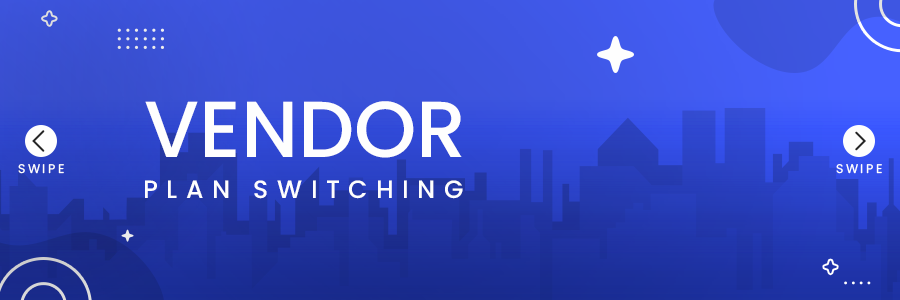
Change Plan
If the current vendor plan does not accommodate your business's products and services and you want to change your vendor plan, please follow the steps described below in this guidelines article. There can be multiple reasons that your current plan is not suitable. For example;
- Maximum products limit reached
- Monthly revenue has been limited in the current plan and the vendor wishes to increase the revenue
- With increased business, the vendor wishes to cut operating and transaction costs
and so on.
Follow the steps given below to change the vendor plan
STEP 1
Log in to your vendor account and go to the vendor panel.

STEP 2
On a vendor panel - dashboard, scroll down to see the current plan usage. In order to change the current vendor plan click on the current plan in the usage as shown in the picture below.

STEP 3
Check the plans available in the system and identify the one suitable for your business.

STEP 4
Select a suitable plan and click on the "SAVE" button in the top right corner. It is possible that there will be a box that will appear on your browser asking for permission to continue saving the changes or cancel. If you really want to change your vendor plan then click on "OK".

STEP 5
Your current plan will be switched.
Note: Once you have saved the changes to your plan, it will require final approval from the PURCHASER. In case approval for your plan is still pending, you can raise a ticket.

STEP 6
Once the change of plan has been approved by the PURCHASER. Your vendor plan will be automatically updated to the new one. You can check this from the dashboard - Current Plan Usage section.


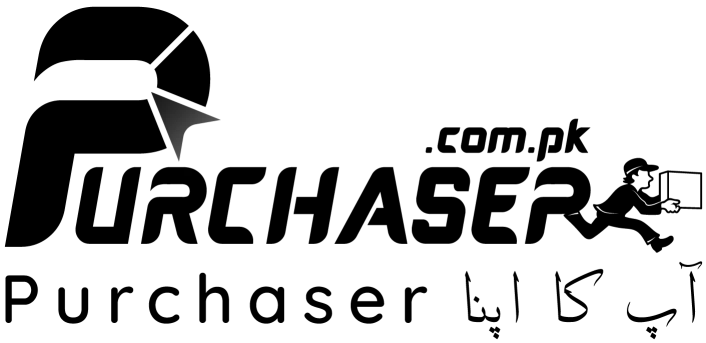
 Login with Google
Login with Google